Sprints, simplified with Notion’s sprint tracking system
Simplify sprint planning and execution so your team can solve issues and ship new features faster.
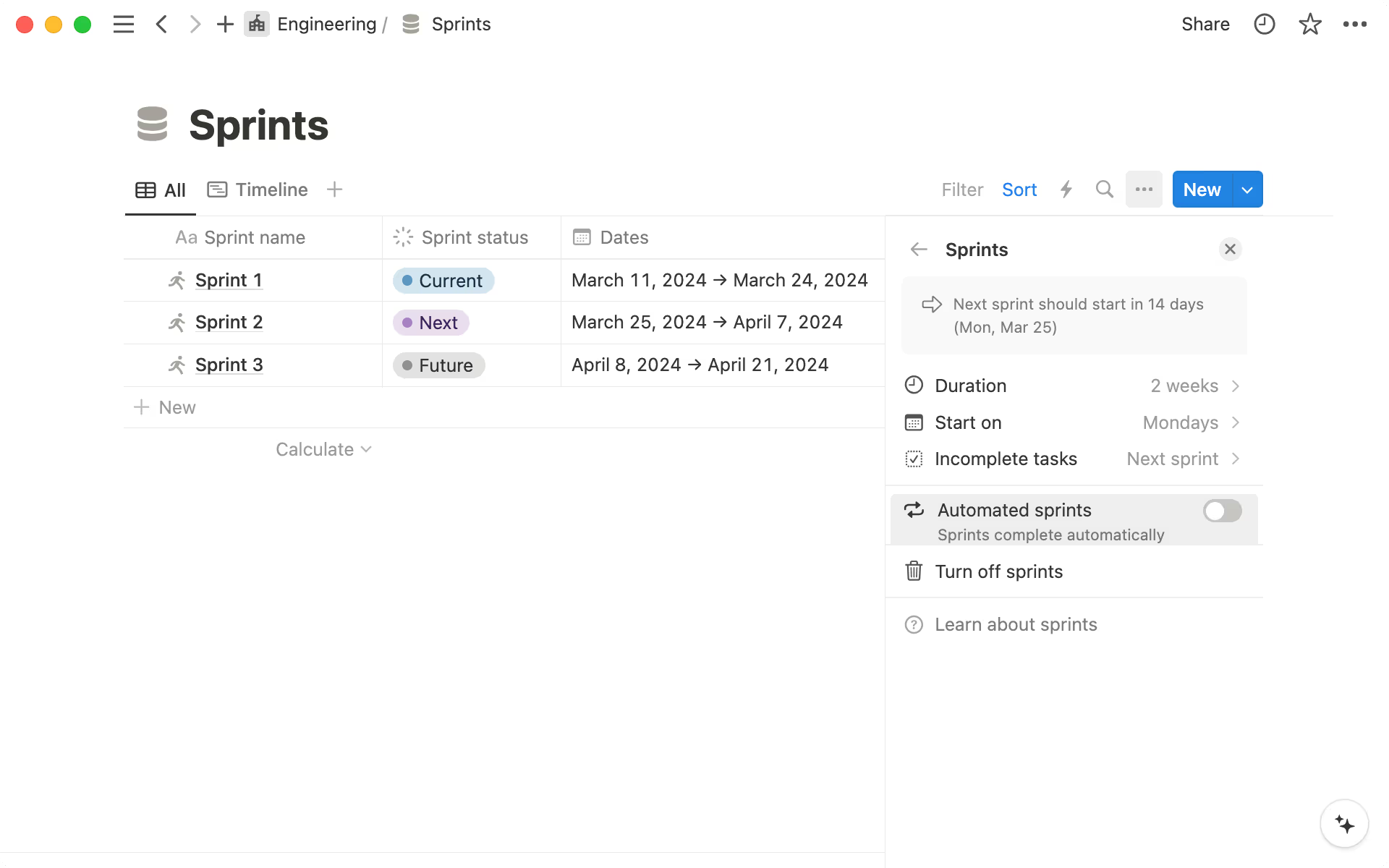
- Add sprints to your Notion projects & tasks system
- Running sprints in Notion
- 1. Kick-off your first sprint
- 2. Manage work throughout the sprint
- 3. Completing a sprint
- Sprints, simplified
Sprints are a component of the Agile methodology, allowing engineering and customer experience teams, in particular, to manage work clearly, time block tasks, and ship new features faster.
When you already manage projects and tasks in Notion, having to use another tool for sprints just adds complexity.
Instead, include sprint management in your Notion project & tasks for a fully connected and transparent system to create and assign new tasks, link them to projects, and organize your team’s sprints.
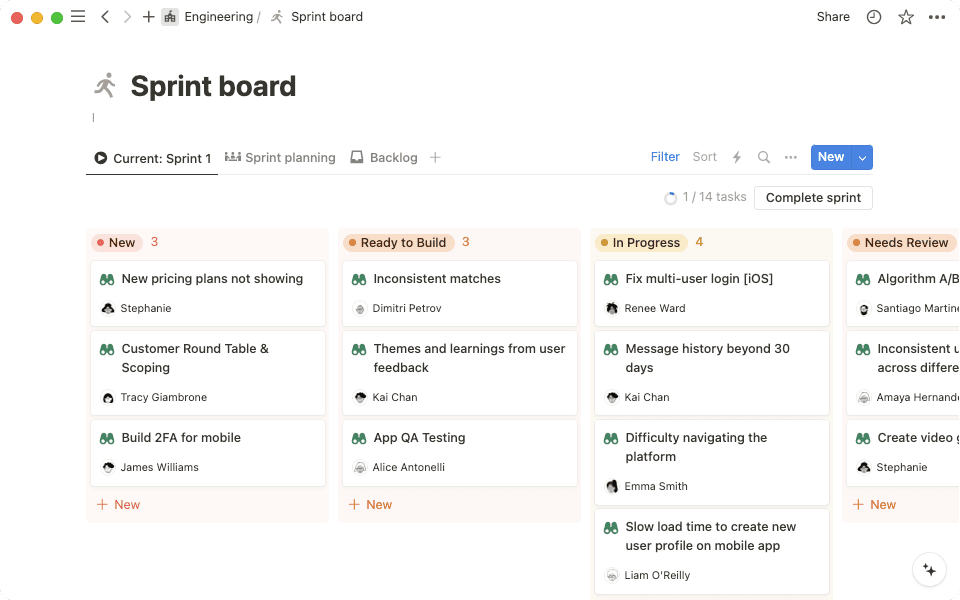
This guide will cover:
Adding Sprints to your projects and tasks system
Using Notion to coordinate sprint planning, execution, and retrospectives.
If you’re starting your Notion project management system from scratch, go to the Templates menu in the sidebar and add Projects, tasks, & sprints to your workspace.
Alternatively, if your system is based on the Projects & tasks template, you can add sprints as an additional layer on top of your existing databases.
To do this:
Go to your Tasks database.
Open the options menu
…at the top of the database.Select
Sprints, thenTurn on sprints.
This will create a third database called Sprints, linked to your Tasks database by a relation property. A Sprint board will also appear in your sidebar.
Now, you can connect tasks to sprints and manage them in the Sprint board.

Sprints can only be added to a Tasks database.
With Notion, all your team’s tasks, projects, and sprints are connected seamlessly. You can also conveniently link back to the meeting notes, documents, and context that informs your work.
Here’s a look at how to plan and execute sprints in Notion.
1. Kick-off your first sprint
Start your kick-off meeting in the Sprints database and open Sprint 1, which will be tagged as Current in the Sprint status property.
If needed, adjust the start and end dates according to when your sprint should begin and how long it will last. You can do additional planning here by using the Planning notes toggle to take notes or record goals for the sprint.
Next, go to the Sprint planning view of the Sprint board. If this is your first sprint, all tasks will be in the Backlog and not assigned to any sprint.
Review all the outstanding tasks in this view, and when you want to assign a task to the current sprint, go to the Sprint property and select Sprint 1. To speed up this process, use the checkbox on the far left column to select several tasks and drag them into Sprint 1.
2. Manage work throughout the sprint
Once tasks are assigned to the sprint, you can view them conveniently in the Current view of the Sprint board. This kanban layout shows all your tasks organized according to status.
During the sprint, team members will come here to move their cards across and update status of tasks.
If new tasks need to be added, you can do this directly from the Sprint board. Click + in the New category to add a new task and assign an owner.
3. Completing a sprint
Sprints typically end with a retrospective, where you meet with your team to analyze the success of the sprint and decide what should be done with any incomplete tasks.
Notion’s Sprint system enables you to review your progress and ensure no tasks slip through the cracks when you move on the the next sprint.
To complete a sprint:
Go to the
Currentsprint view of your sprint board.Click
Complete sprint.A dialog box will appear giving you the option to adjust the start and end date of your next sprint, and choose whether you want to move incomplete tasks to the next sprint, to the backlog, or keep them in the current sprint.
When you click Complete Sprint 1, this sprint will become a Past sprint and Sprint 2 will be assigned as the Current sprint.
Engineering and customer experience are two teams with a lot of tasks on their plate that need an efficient system to power through work and track the completion of tasks.
Sprints in Notion is a convenient way to organize tasks, where you can clearly measure the successes of each sprint, and work that didn’t make it.
Here are some ways sprint planning is simplified in Notion:
Automate your sprints— Turn on automated sprint completion and creation to cut out manual steps and efficiently manage the work across your team. Go to
Sprintsin the options menu and toggle onAutomated sprints.
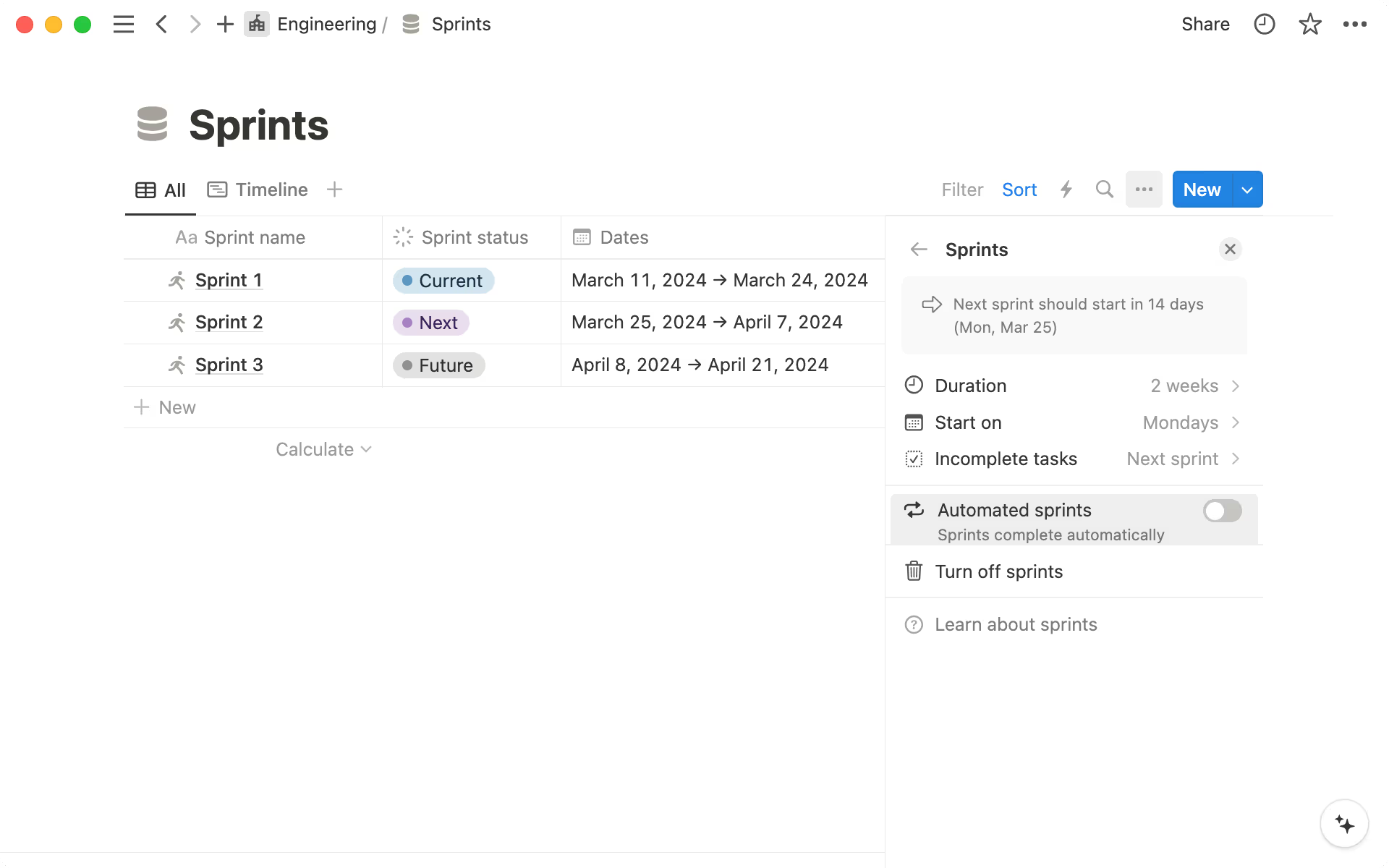
Customize sprint start and end times— In the sprint options menu, you can choose the default duration of sprints and which day you want new sprints to begin.
Analyze sprint success— Your Sprints database shows the percentage of completed tasks per sprint as a progress ring. Compare each sprint side by side to track your efficiency over time.
Get a linear view of past, present, and future sprints— The timeline view of the
Sprintsdatabase shows how sprints intersect.See the context of tasks in a few clicks— Tasks are linked to Projects by a relation, which means you can quickly see the larger initiative each task corresponds to and bring up helpful information and context.
Send Slack notifications when a sprint is completed— Database automations can be added to your Sprint database. For example, you could send a Slack notification to your team channel when a sprint is completed and a new one begins.
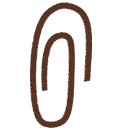
Templates
Get the Projects, tasks, and sprints template here.
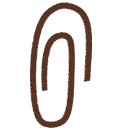
Resources
Get started with Projects & tasks here.
Project management and roadmapping for your engineering team here.
Guides to connecting projects to meeting notes and docs
Something we didn’t cover?













