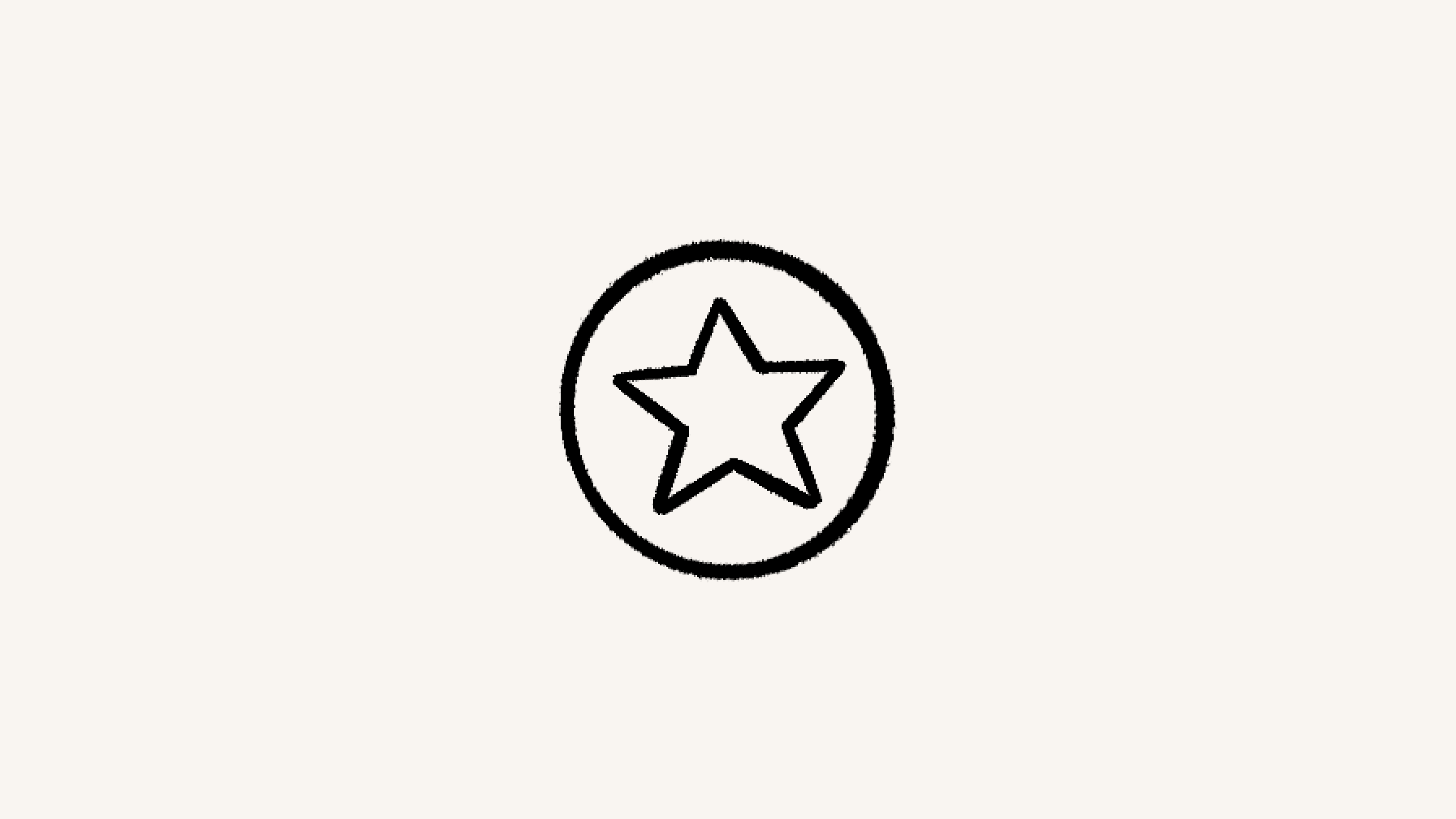Collaborate with people

Notion has several features designed to improve and increase the velocity of communication with your team — whether you're all editing the same page or working across time zones 🤝
You can edit the same page at the same time with an unlimited number of people.
Their profile photos will show you where they're looking or working on the page.
Edits and comments made by everyone will appear to you instantly.
Click
🕘at the top of the page to see who made what changes and when.Content added is highlighted in blue.
Gray strikethrough shows what's been removed.
You can also see where people have left comments.
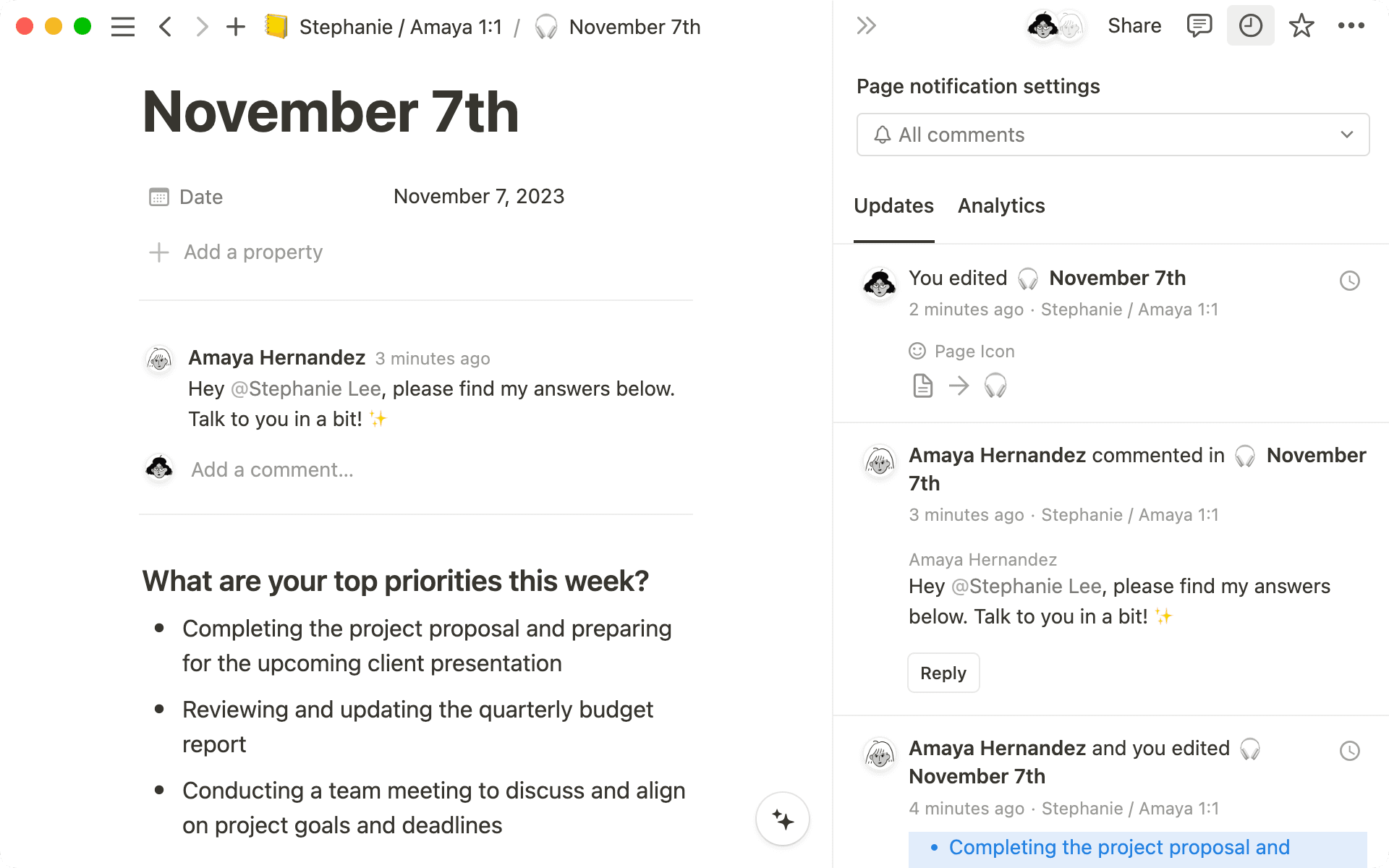
There are several ways to communicate with your teammates inside Notion — hopefully helping you cut down on meetings and status checks.
Mention a teammate
Want to get someone's attention on a page?
Mention them by typing
@followed by their name anywhere on a page.You'll see a menu pop up that will search for the person in real time. Press
enter.They'll be notified of your mention with a link directly to it in their
Inbox(or with a push notification if they are on the desktop or mobile app).
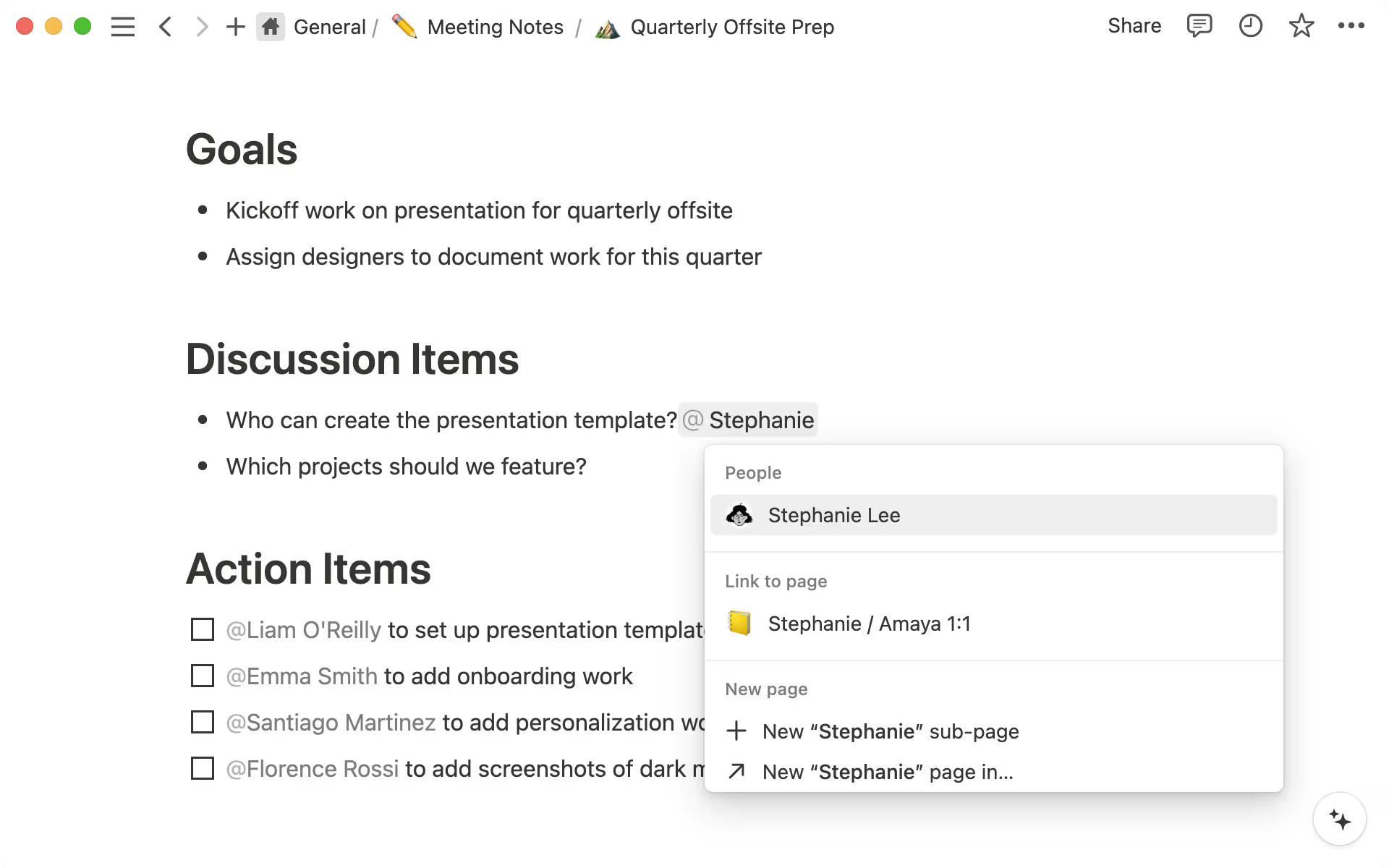
Leave a comment
Comments let you attach your thoughts, questions, or opinions to specific content on a page.
To leave a comment on a page, click the
Add commentright above its title.To leave a comment on text, highlight it, and click
Commentin the menu that pops up.To leave a comment on an image, embed, or other type of block, you can click the
•••that appears at the top right or the⋮⋮icon that appears to the left on hover. ChooseCommentfrom the menu that pops up. (You can also right click to bring it up!)You can @-mention your colleagues in comments to get their attention.
Notion is built for asynchronous communication. You'll be notified if someone needs you or if a page you care about has been changed.
Click on
Inboxat the top of your left sidebar. This is where we collect all notifications concerning you.All updates will appear with a grey badge. If you've been mentioned, you'll see a red badge with the number of mentions waiting for you next to
Inbox.
Click on any of these updates to go directly to the comment, mention, or edit in question.