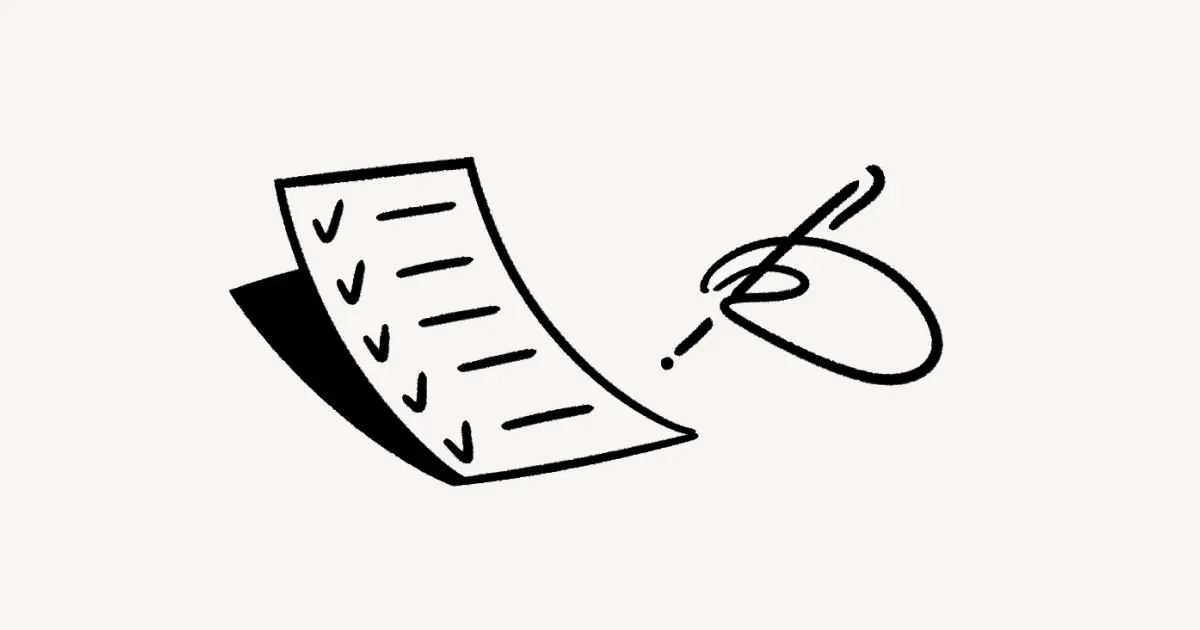Two-step verification
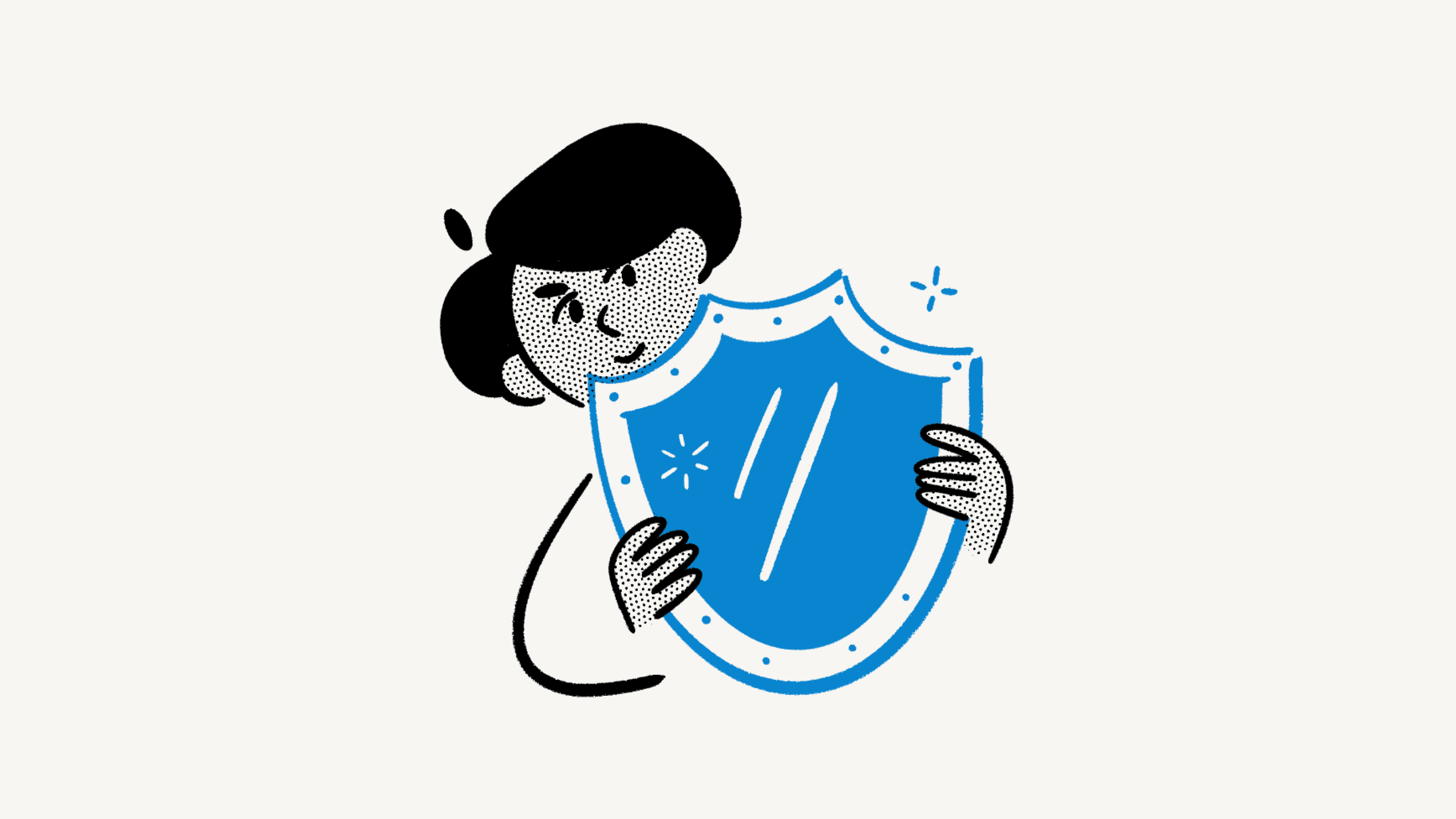
Add an extra layer of account security with a second method of verification, also known as 2FA or MFA 🔐
Jump to FAQs
In order to use 2-step verification, you must:
Have a password.
Not be in an organization that requires login via identity provider (such as Okta, Microsoft Azure, Google Workspace, etc.).
Two-step verification adds an extra layer of protection to your Notion account.
By enabling two-step verification, you can help keep your Notion account and your organization more secure. This feature is available to all plan types and can be set up easily in your account settings.
To set up two-step verification:
Go to
Settingsin your sidebar →{your name}.Under
Account security, selectAdd verification methodnext to2-step verification.Choose to set up using
Code from authenticatororText me a code.

Note: Depending on your region, you may only be able to verify using an authenticator app.
Using authenticator
If you want to set up two-step verification using an authenticator code:
Scan the QR code from your chosen authenticator app and name the authentication method to help you remember later.
Enter a one-time code from the authenticator to complete setup.
If this is your first added two-step method, make sure to save your backup codes.
Using text
If you want to set up two-step verification using a code sent to your phone number:
Add a phone number where you can receive text messages.
Enter the code you were sent.
If this is your first added two-step method, make sure to save your backup codes.
To authenticate using your backup code:
Sign into Notion using your email address and password.
When prompted to complete two-step authentication, click
Try another method.Click
Use backup code.
You can have up to four verification methods, two authenticators and two phone numbers. To change your verification methods:
Go to
Settingsin your sidebar →{your name}.Under
Account security, selectChange verification methodnext to2-step verification.Verify your identity using an active two-step method.
Remove two-step verification
To remove two-step verification:
Hover and click the ••• next to the active method you want to remove.
Click
Deleteand confirm your choice.
Add a verification method
To add another verification method:
Click on
Add authenticatororAdd phone number.Follow the instructions above.
FAQs
Do I need two-step verification?
Do I need two-step verification?
Two-step verification isn't required, but we highly recommend that you use it as an extra layer of security to protect the contents of your Notion workspace.
I login to Notion through an identity provider. Do I still need two-step verification?
I login to Notion through an identity provider. Do I still need two-step verification?
If you login to Notion through SAML SSO (using an identity provider), we recommend setting up two-step verification directly through that identity provider.
What if I lose my phone or verification device?
What if I lose my phone or verification device?
When you first set up two-step verification, you'll receive a set of six backup text codes. You can use these codes to access your account in the event you lose your verification device.
Each backup code can only be used once. Once all the codes have been used, you can generate a new set in your settings.
If you're having trouble, please contact us at [email protected].
I’m a workspace owner. Can I enforce everyone in my workspace to enable two-step verification?
I’m a workspace owner. Can I enforce everyone in my workspace to enable two-step verification?
No, workspace owners can't enforce this feature for all users at this time.