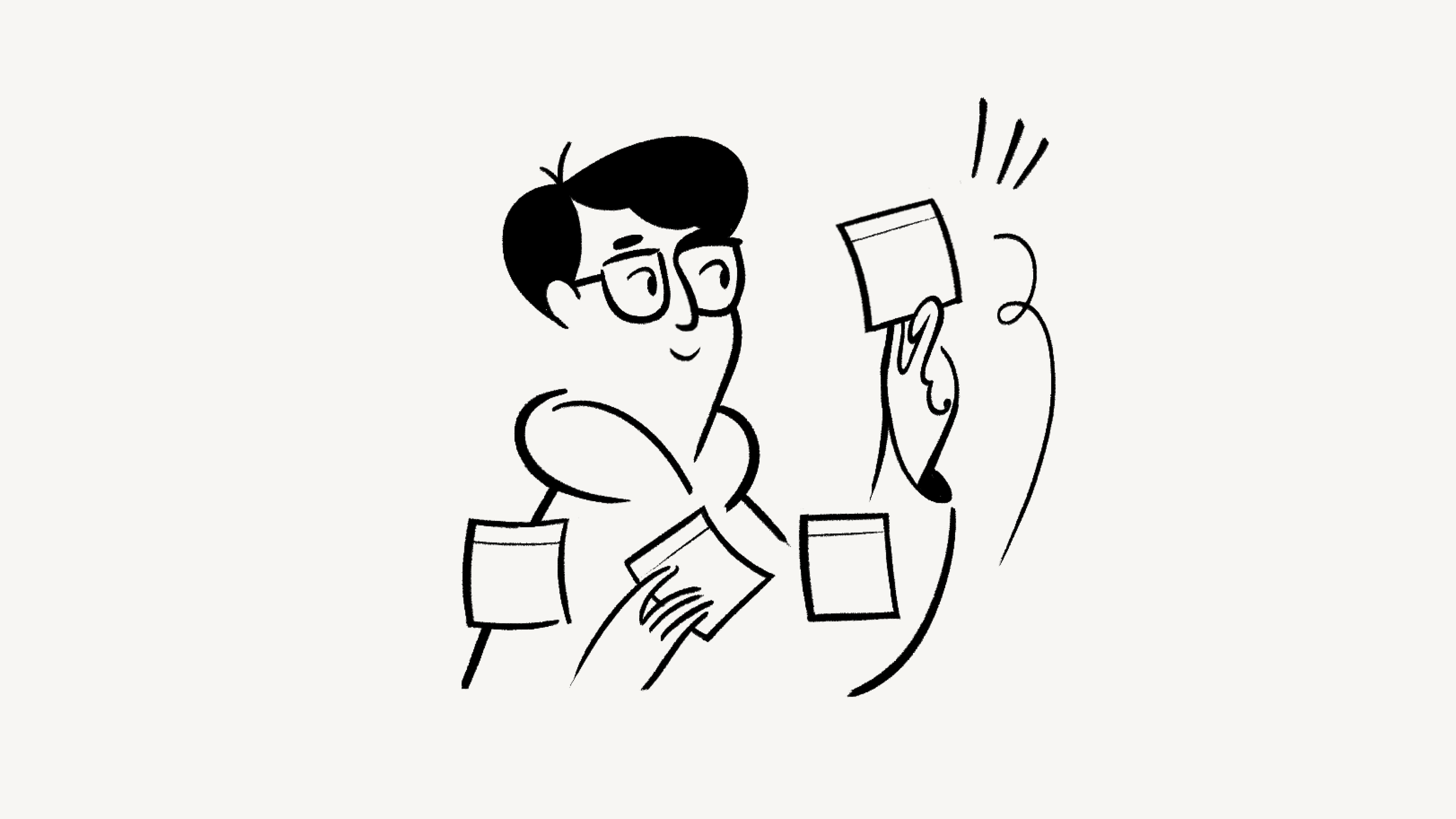Move & duplicate content
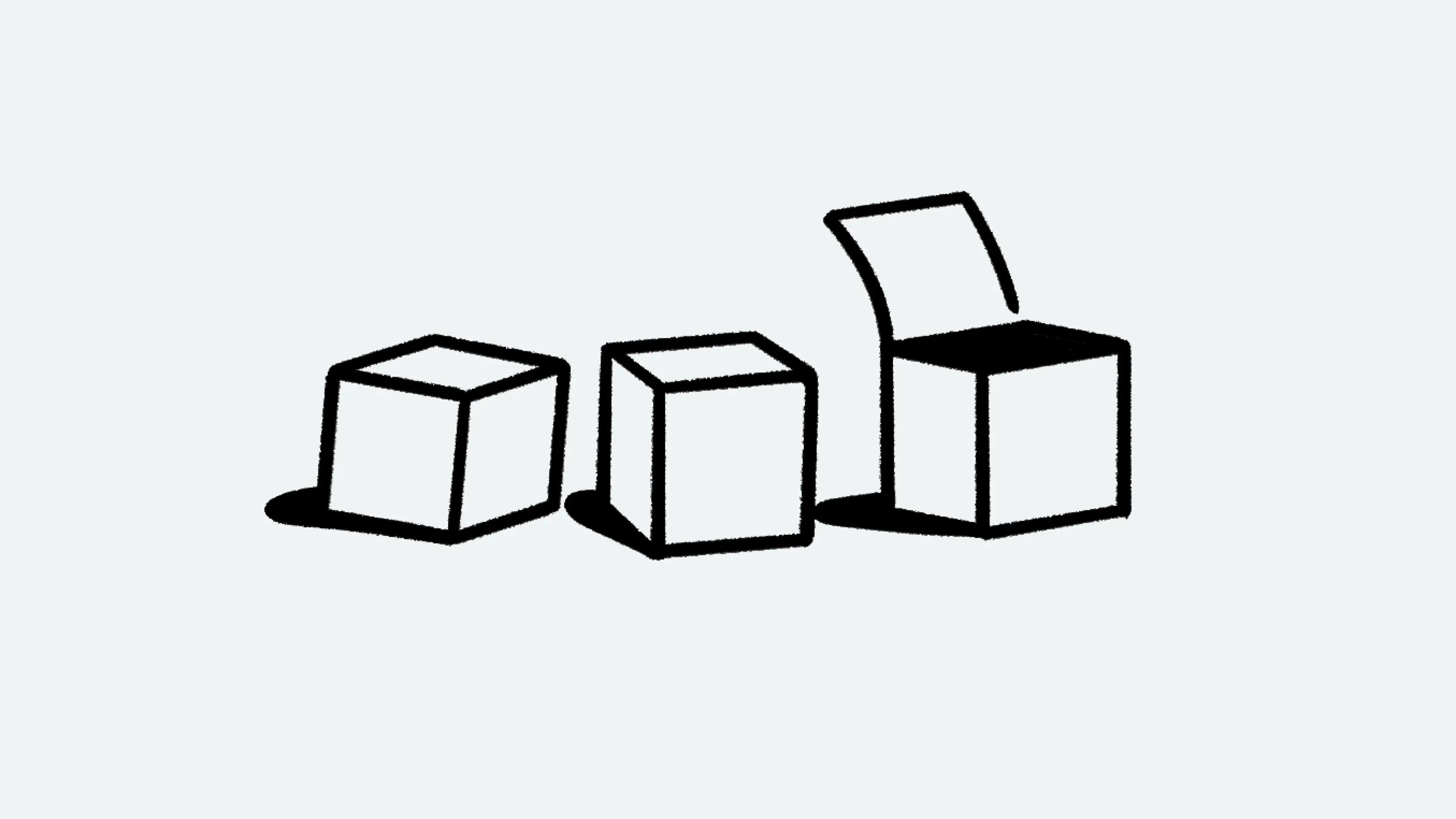
If you have multiple Notion workspaces or accounts, you may want to move content from one to another. We'll show you how 📦
Jump to FAQs
Note:
When you move content from one place to another, your content will be duplicated into the destination workspace or account, and the original content will continue to live where it used to.
In the process of duplicating pages from one place to another, some content or settings in the duplicated page may be broken. This could include links, relations, permissions, page history, and more. We recommend keeping your original content until you're absolutely sure the duplicated content is set up correctly.
If you have multiple workspaces associated with your Notion account and you want to duplicate content from one workspace to another:
Select
+ New pagein the sidebar of the workspace associated with the content you want to duplicate — this page will contain all of the content you want to duplicate to make it easier for you to do so in bulk.From your sidebar, drag all the pages you want to duplicate into that new page.
Open the new page, then select
•••→Move to.Open the dropdown next to your current workspace’s name, then select the destination workspace.
Find a place in your destination workspace for your duplicated pages to live.
Select
I understand, duplicate.

Tip: If you want your Notion account to be associated with a new email address, simply change your email following the instructions here →
To duplicate content from one Notion account to another:
Log into the account associated with the content you want to duplicate.
Select
+ New pagein your sidebar — this page will contain all of the content you want to duplicate to make it easier for you to do so in bulk.From your sidebar, drag all the pages you want to duplicate into that new page.
Go into the new page and select
Share.Enter the email address associated with the Notion account you want to duplicate content into.
Make sure
Full accessis granted.Select
Invite.Log into the account that you want to duplicate the content into. You should be able to see the page you just shared from your other account.
From inside that page, drag to select all of the pages inside, then select
⋮⋮→Move to. Note that the page containing all of the pages can’t be duplicated.Find a place for your duplicated pages to live.
Select
I understand, duplicate.
FAQs
I tried changing my email address but got an error message saying: "A user with this email already exists.
I tried changing my email address but got an error message saying: "A user with this email already exists.
If you'd like to change your account email to one that already exists within Notion, you can log into the account that holds the email you want and delete that account to free up that email address.
To delete the account, go to Settings in the left sidebar, then My Account, then Delete My Account.
Then log into your current account, and go to Settings, then My Account, and select Change email. You should be able to switch to the freed up email address.
I can't seem to invite another account to my page.
I can't seem to invite another account to my page.
You may have enabled the Disable guests feature. You can find it in the Security & identity section of Settings in your sidebar.
I can't find any workspaces in the Move to menu.
I can't find any workspaces in the Move to menu.
You may have enabled the Disable moving pages to other workspaces setting. You can find it in the Security & identity section of Settings in your sidebar.