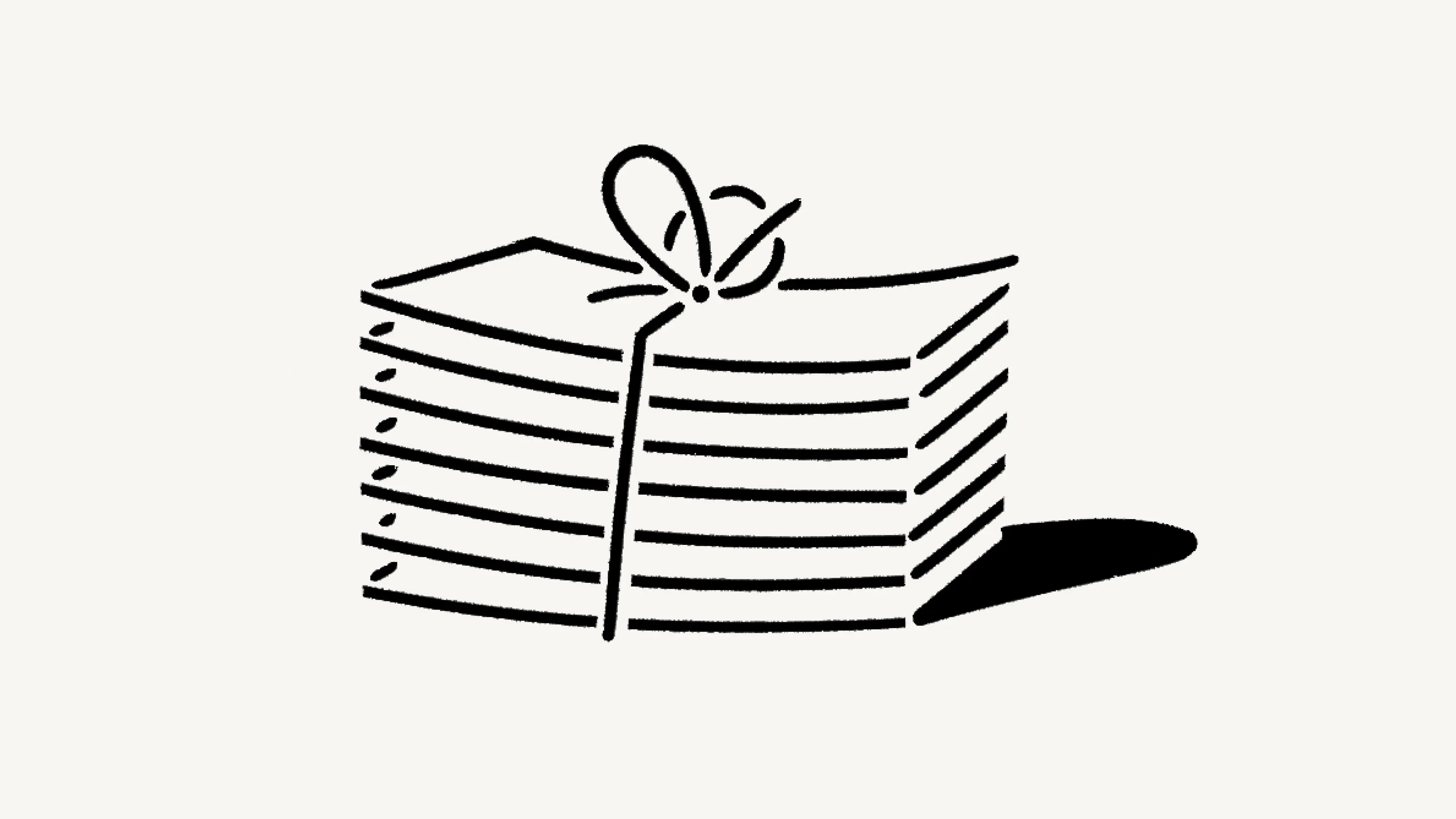Change your plan

We offer four different pricing plans for every type of user and team. Here, we'll walk through each one and what it means to upgrade or downgrade your workspace 💸
Jump to FAQs
Note: Plans apply and are billed at the workspace level. You can have multiple workspaces per account, and each of your workspaces can be on a different plan.
For an in-depth guide to billing and payment, read this article →
Notion offers a Free Plan as well as several paid plans. You can compare our plans and see their prices at notion.com/pricing. At a glance, our plans are:
Free Plan: This plan is meant for individuals who want to organize their personal projects and tasks.
Plus Plan: This plan is great for collaboration within small teams.
Business Plan: This plan allows businesses to work together using unlimited Notion AI and advanced integrations.
Enterprise Plan: This plan is for larger organizations looking for scalability, advanced controls, and security. It also includes Notion AI.
Organizations with fewer than 100 employees can upgrade to Enterprise from their Notion settings.
Organizations with more than 100 employees can contact our sales team for more information.
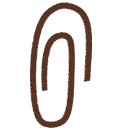
Our Master Subscription Agreement serves as a contract for users who aren’t sales-assisted. In it, you’ll find information about our terms and conditions.

Note:
Individual university students and teachers, as well as student organizations, may be eligible to access the Plus Plan for free.
Organizations and teams may be eligible to try the Business Plan for 30 days.
You can compare the Business and Enterprise Plans using this guide →
You can upgrade your plan using Notion for desktop or web. To upgrade:
In your sidebar, click
Settings→Upgrade planorExplore plans(depending on your plan).Select
Upgradeunder the plan you want to upgrade to.You’ll see the order summary for your upgrade and an estimate for your next bill. Click
Upgrade nowif everything looks good.
If you upgrade your plan in the middle of a billing interval:
The new plan will take effect immediately and start a new billing period.
You will be charged immediately for the new plan. The amount due will be reduced by a prorated amount based on the time remaining in your previous billing period for your current plan.

Note:
You save when you choose to be billed yearly. Learn more about how billing works here →
You can pay for your plan with a debit or credit card, Apple Pay, or Google Pay. Notion uses Stripe to process payments.
Upgrade on mobile
If you’re on Notion on an iOS or Android device and you’re currently on the Free Plan with no other members, you’ll be able to upgrade from the Free Plan to the Plus Plan on that device.
Plus Plan subscriptions purchased on mobile are limited to workspaces with only one member. If you want to upgrade to the Plus Plan for a workspace with multiple members, you’ll have to do that desktop or web.
To upgrade to the Plus Plan (one-member limit) on mobile:
Open the Notion app on your mobile device.
Tap
•••in the top right corner →Upgrade Plan.Follow the prompts to finish subscribing to the plan.
Subscriptions you purchase on mobile can be managed through the Apple App Store or Google Play Store.
If you've purchased a subscription through the Apple App Store, you'll need to contact the Apple App Store directly for any issues with your subscription, including cancellations and refunds.
Enable upgrade and add-on requests
To allow workspace members to request plan upgrades and add-ons, workspace owners can:
Go to
Settings→Requests.Toggle on
Allow members to request for all upgrades.
Request an upgrade or add-on
If you’re not a workspace owner but would like to request a plan upgrade or an add-on, you can do this by following these steps:
In your sidebar, click
Settings→Upgrade planorExplore plans(depending on your plan).Select
Requestnext to or under the plan type or add-on you’d like to request.
This will notify your workspace owner, and you’ll be notified in your Notion Inbox when your request is approved or denied.
Approve an upgrade or add-on
To review and approve members’ requests, workspace owners can:
Go to
Settings→Requests.Select
Upgrades.Review what’s been requested and by whom, then select
Upgrade planorUpgrade AIdepending on which purchases you want to make for your workspace.Follow the prompts to confirm your purchase.
This will notify the requestors in their Notion Inbox.
Downgrading your Notion plan may impact the features you have on your current plan. Read this article for more information before changing your plan.
To downgrade your plan:
In your sidebar, click
Settings→Billing→Change plan.Select the plan you want to change to, then click
Continue.Provide some feedback for us, then click
Downgrade.You’ll receive confirmation of your downgrade, and see when your current plan ends.

Note: If you’re subscribed to the Plus Plan with the AI add-on via Google Play Store and you want to remove AI from your plan, you’ll need to downgrade to the Free Plan first and then upgrade to the Plus Plan (with no Notion AI add-on).
FAQs
How is the Free Plan different from the Plus Plan?
How is the Free Plan different from the Plus Plan?
The Plus Plan supports additional members, so multiple people can share a collaborative workspace together. It also includes some extra features like more version history, larger file uploads and more guests. Compare plans in more detail on our pricing page →
What is a block?
What is a block?
A block is any single piece of content you add to your page, like a paragraph of text, a to-do item, an image, a code block, an embedded file, etc. Think of your page as being made up of these building blocks. Learn more about blocks here →
Can I use Notion for free?
Can I use Notion for free?
Absolutely! The Free Plan is completely free for individual use.
If you add additional members to the Free Plan, you can collaborate with with a limit block trial, which provides more than enough to try out Notion with your team before upgrading to the Plus Plan.
Do you offer student discounts?
Do you offer student discounts?
The Plus Plan (with a 1-member limit) is free for students and educators. Compared to the Free Plan, you’ll be able to add more guests, have access to more version history, and upload larger files.
Just sign up with your school email address and you’ll immediately gain access to these features. Thousands of school email domains are eligible, not just .edu!
For more info & FAQs, visit the Notion for Education page.
How is pricing calculated for the paid plans?
How is pricing calculated for the paid plans?
If you upgrade your workspace to one of the paid plans, you will be charged a fee per member.
Guests are free of charge – but they can only access individual pages they are invited to. In other words, guests won’t be able to see all the team pages under the Teamspaces section in the left sidebar.
Do you have monthly and yearly billing options?
Do you have monthly and yearly billing options?
Yes! We offer both monthly and yearly billing options, but you save more with yearly billing. Find more information on monthly and yearly pricing for our plans here →
How does adding and removing members work?
How does adding and removing members work?
Whether you're on a monthly or yearly billing schedule, your account may be charged on a monthly basis if you make changes in membership. If you added members, your account will be charged a prorated amount based on the percentage of the billing cycle left when a user was added. If you removed members, you will not receive credit but instead will still have use of that seat for a different user for the remainder of the billing period.
What happens when I change plans?
What happens when I change plans?
Upgrading your plan: Your account will be upgraded and charged immediately. The amount due will be reduced based on the percentage of the billing cycle left at the time the plan was changed.
Downgrading your plan: Your account will be downgraded at the end of your billing cycle. Learn about how your features may be impacted after a downgrade here →
How do I cancel my paid plan?
How do I cancel my paid plan?
Your Notion subscription, annual or monthly, will automatically renew until you cancel it. You can cancel your subscription by going to Settings in the left-hand sidebar on a desktop computer, then selecting Billing, then Change plan. After you cancel, you’ll still have access to all the paid features until the end of your billing cycle.
Learn more about billing in this article.
What happens if my payment fails? Like if my credit card expires?
What happens if my payment fails? Like if my credit card expires?
Your account email will be notified after each failed payment. Payments may be retried up to 8 times within the next month.
After this, if the payment did not succeed, your workspace will get restricted to limited-access for a period of time before being downgraded to the Free plan.
Can I change my payment method?
Can I change my payment method?
You can change your payment method at any time in your billing settings.
How do refunds work?
How do refunds work?
Our refund policy is simple. If you believe you've made a mistake signing up for a paid Notion subscription online or in-app, please contact us inside the app or email [email protected]. We'll be happy to refund you the full amount (not pro-rated) if you downgrade your subscription within three days of signing up for monthly billing, or within 30 days of signing up for annual billing.
If you have accidentally added members to your workspace, you can remove those members at any time. If you’ve been charged for members who were accidentally added, we're happy to provide a refund of the prorated charges if you reach out within three days of the invoice date (please make sure the additional members have been removed from your workspace when writing in).
And if for any reason you're unhappy with Notion, please let us know at [email protected] — we'd love to hear your feedback, and will be happy to work with you to create the best experience possible.
Do you have a Service-Level Agreement (SLA)?
Do you have a Service-Level Agreement (SLA)?
We do not offer a standard SLA. For teams with greater than 100 members, we can offer a custom SLA.
Contact sales to learn more
How is my payment being processed?
How is my payment being processed?
We use Stripe to process your payment. It’s the same payment provider used by products such as Twitter, Pinterest, and Lyft. We do not handle your credit card information directly.
Can I belong to multiple teams on Notion?
Can I belong to multiple teams on Notion?
Yes! You can use the same email address to create and join multiple teams. However, each one of these workspaces is on its own plan and needs to be upgraded individually.
Can I change my plan settings on mobile?
Can I change my plan settings on mobile?
No, you can only make modifications to your Notion plan on desktop or web.